Add DNA matches
First, fill in DNA match information (name, cM and optional note) in the left panel of the overview.
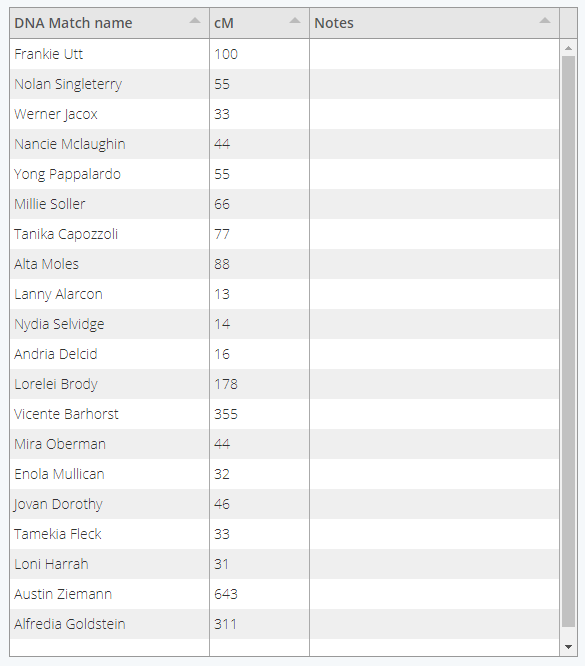
Add DNA matches
First, fill in DNA match information (name, cM and optional note) in the left panel of the overview.
First, fill in DNA match information (name, cM and optional note) in the left panel of the overview.
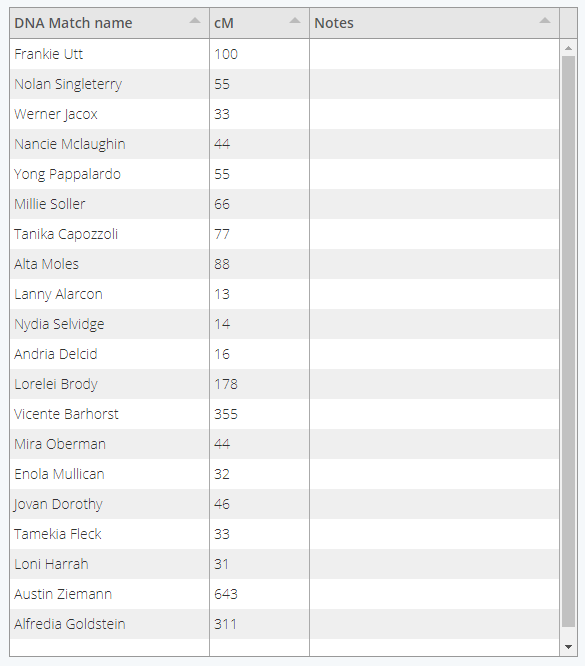
First, fill in DNA match information (name, cM and optional note) in the left panel of the overview.
Second, fill in shared DNA match information (DNA match and shared match) in the right panel of the overview.
Second, fill in shared DNA match information (DNA match and shared match) in the right panel of the overview.
Third, fill in a name for the analysis and set the max and min cM threshold. Click on "perform AutoCluster analysis".
Third, fill in a name for the analysis and set the max and min cM threshold. Click on "perform AutoCluster analysis".
Fourth, analyze the created AutoCluster chart. Save the chart to your local drive using the button underneath the chart.
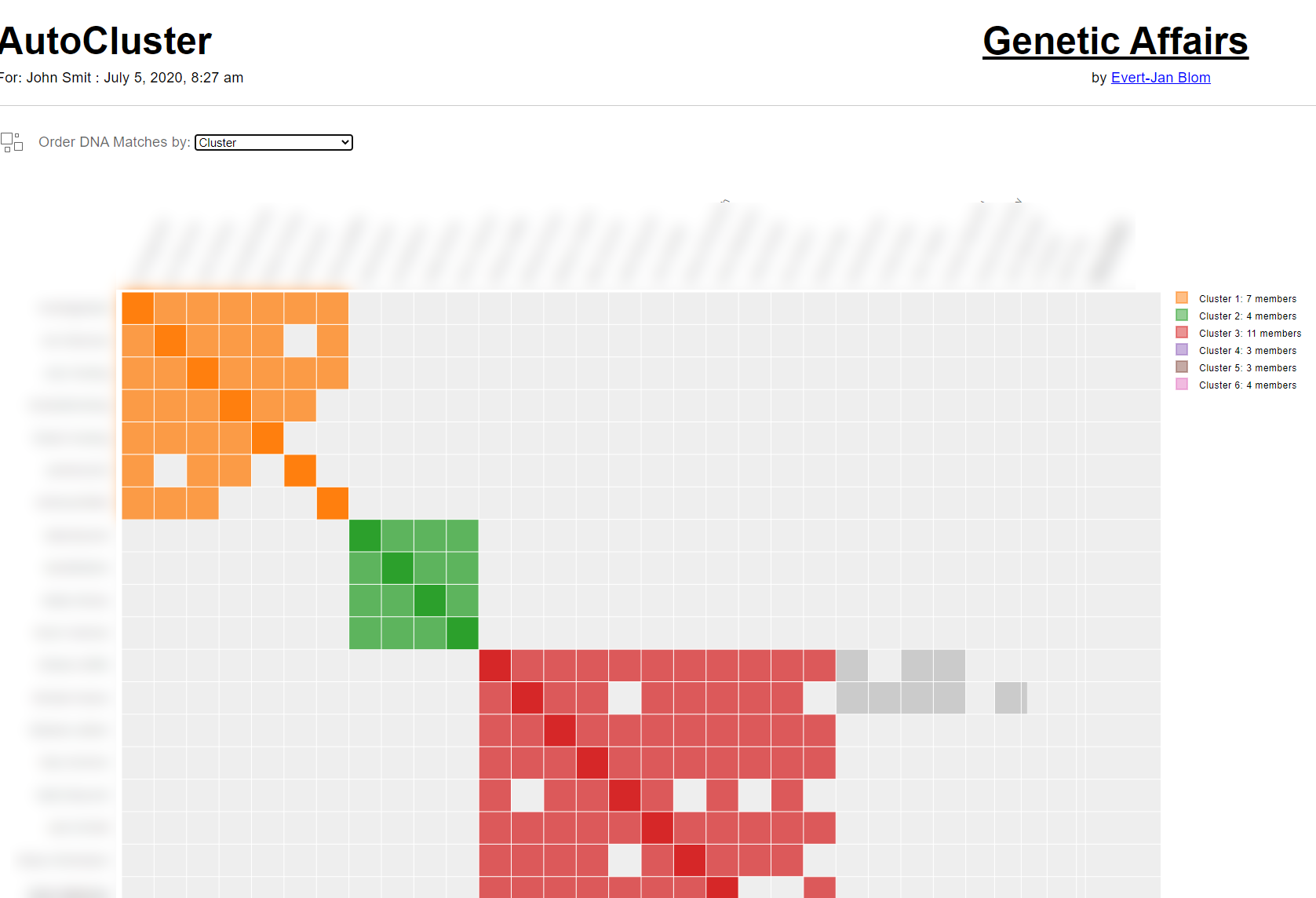
Fourth, analyze the created AutoCluster chart. Save the chart to your local drive using the button underneath the chart.
In addition to online editting of your matches and shared matches, these data sets are also stored on your local computer. That allows you to save the datasets, come back and continue adding more data. It is also possible to paste existing data in the table. To paste data, first select a cell in the table. Next, click on the border surrounding that cell until a double arrow icon appears. Now paste the data, and all goes well the table is filled with the concerned data. See the manual for more information.
In addition to online editting of your matches and shared matches, these data sets are also stored on your local computer. That allows you to save the datasets, come back and continue adding more data. It is also possible to paste existing data in the table. To paste data, first select a cell in the table. Next, click on the border surrounding that cell until a double arrow icon appears. Now paste the data, and all goes well the table is filled with the concerned data. See the manual for more information.