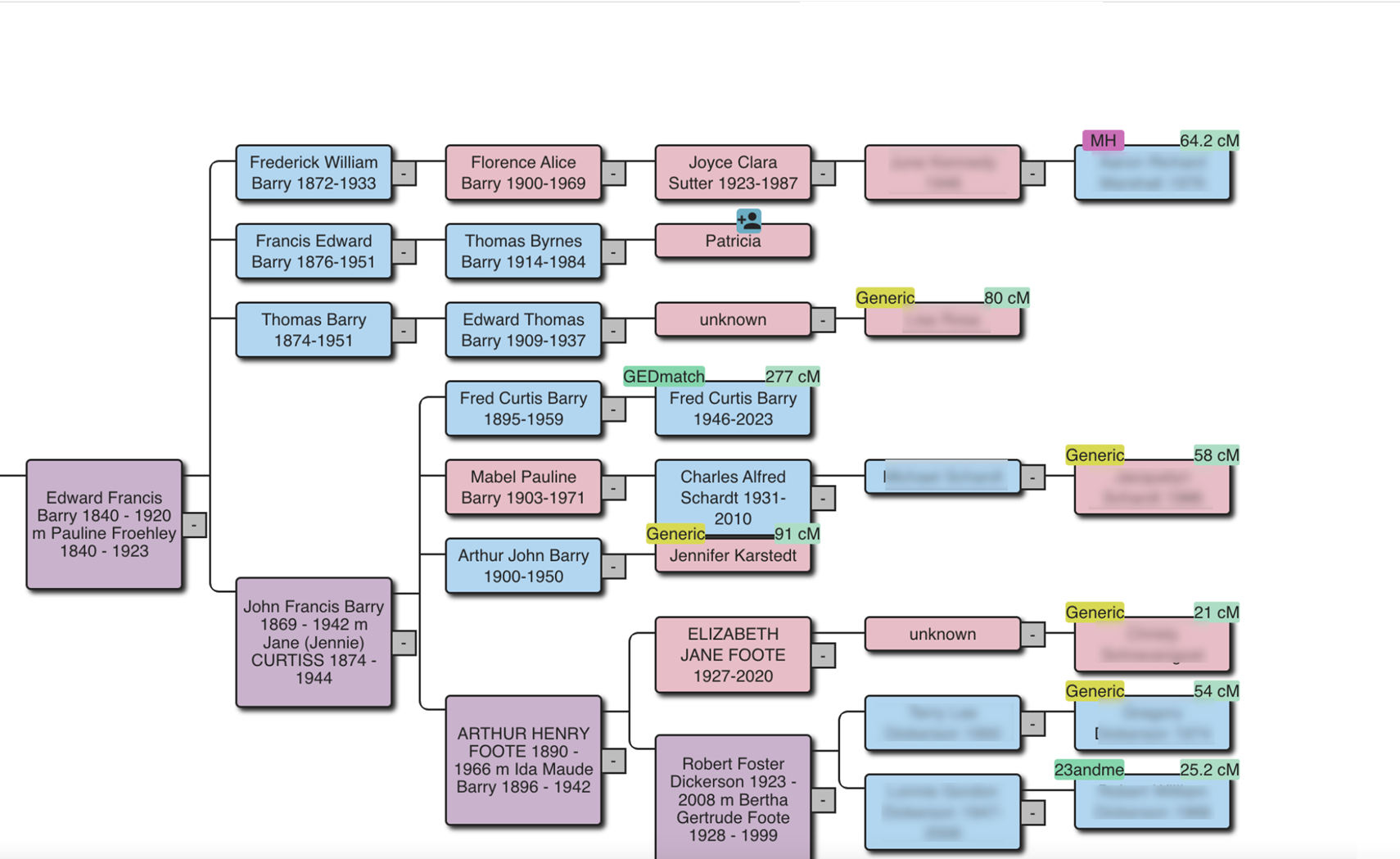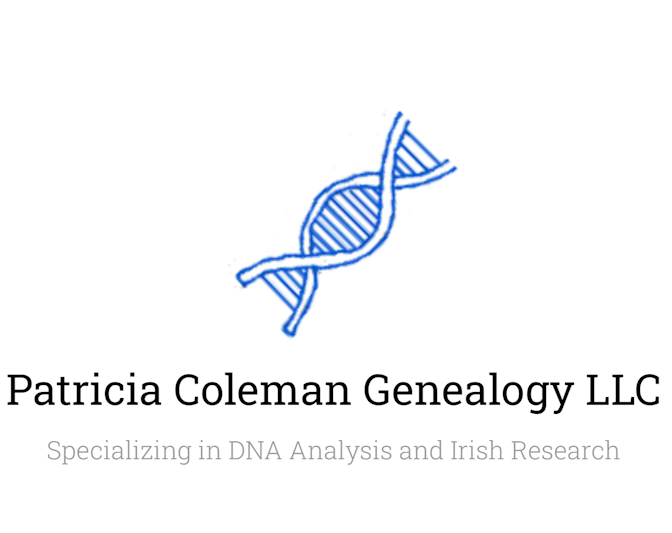AutoLineage
AutoLineage uses advanced clustering to analyze your DNA matches and trees, helping you identify common ancestors. Plus, it works seamlessly across multiple DNA testing companies.
Key Features
Availability across different companies
Compare the availability and features of the AutoLineage tool across five major genetic testing companies.FTDNA
- supported
- Import data from an AutoTree analysis
23andme
- supported
Ancestry
- supported
MyHeritage
- supported
GEDmatch
- supported
- Import data from an AutoKinship analysis
AutoLineage step-by-step
Explore the steps required by the AutoLineage tool.Location analysis
Plot the locations of your ancestors!AutoLineage: how to get started for MyHeritage
4. Receive results in mail
5. Extend results
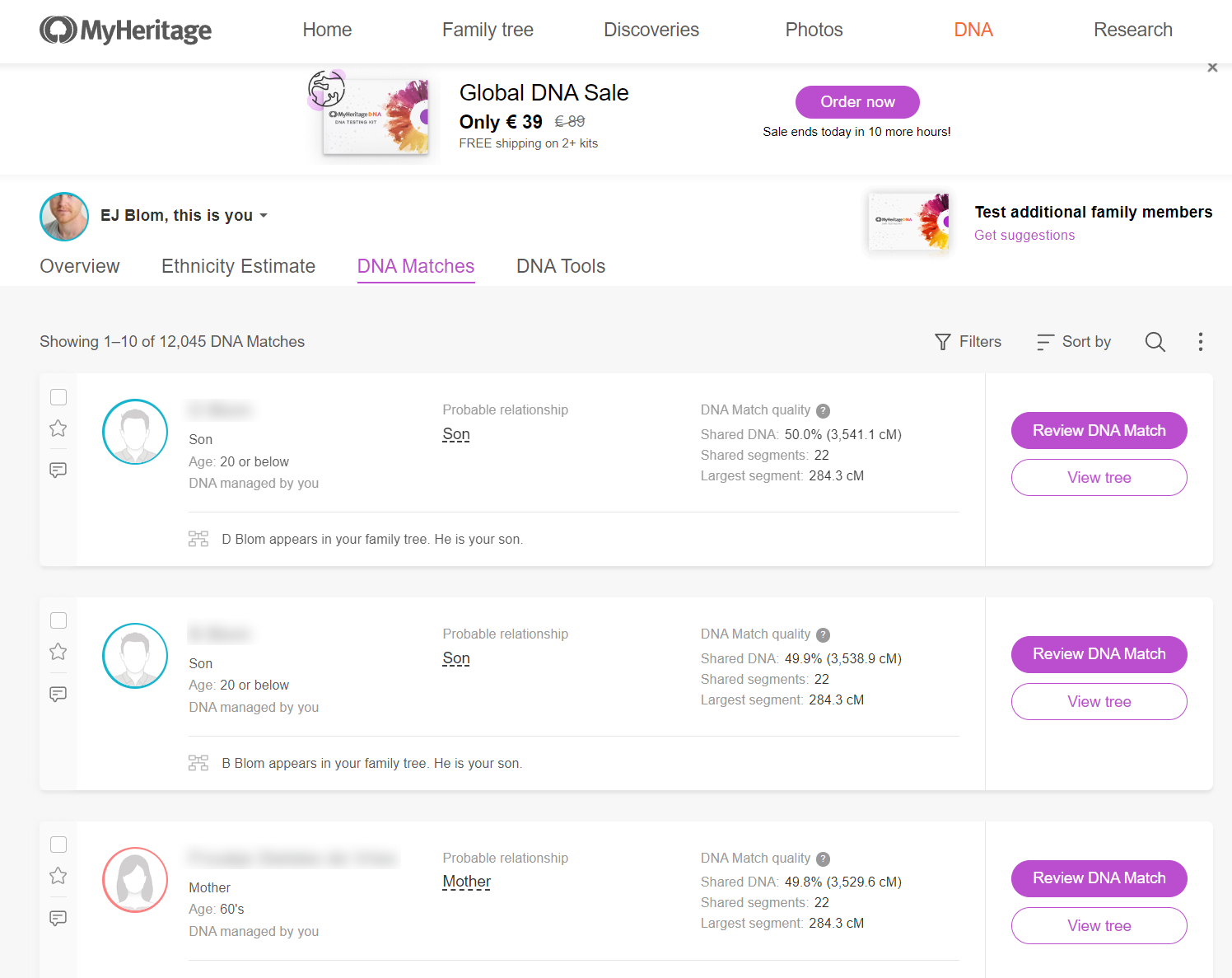
Save DNA matches
Visit the DNA matches of the person of interest, scroll down and set the results on the page to 50 and save the page to HTML file. Repeat this step the next pages, until you have retrieved sufficient matches to work with.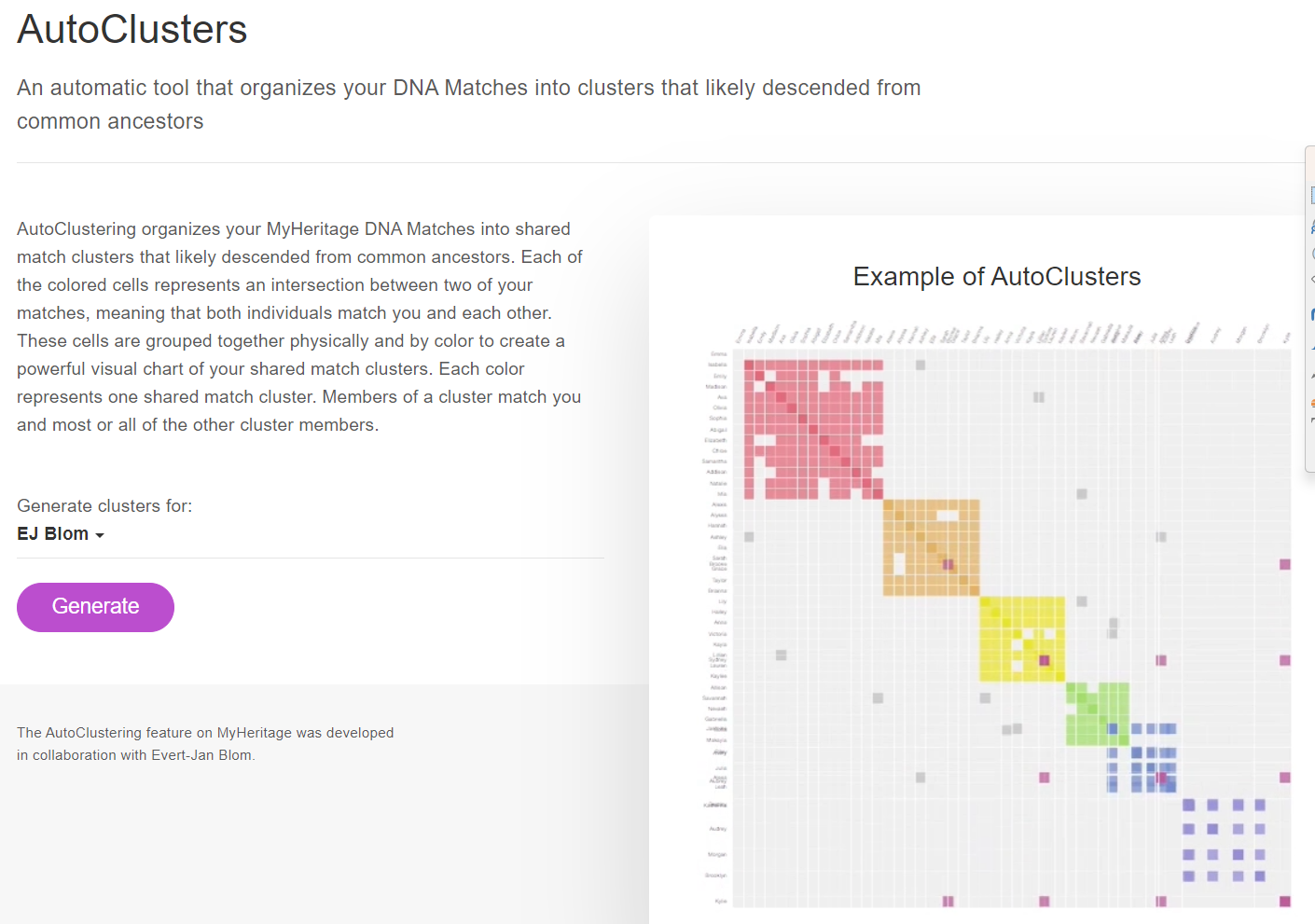
Run AutoClusters
Visit the AutoClusters page on MyHeritage and start the analysis for the person of interest. This will cluster around 100 DNA matches.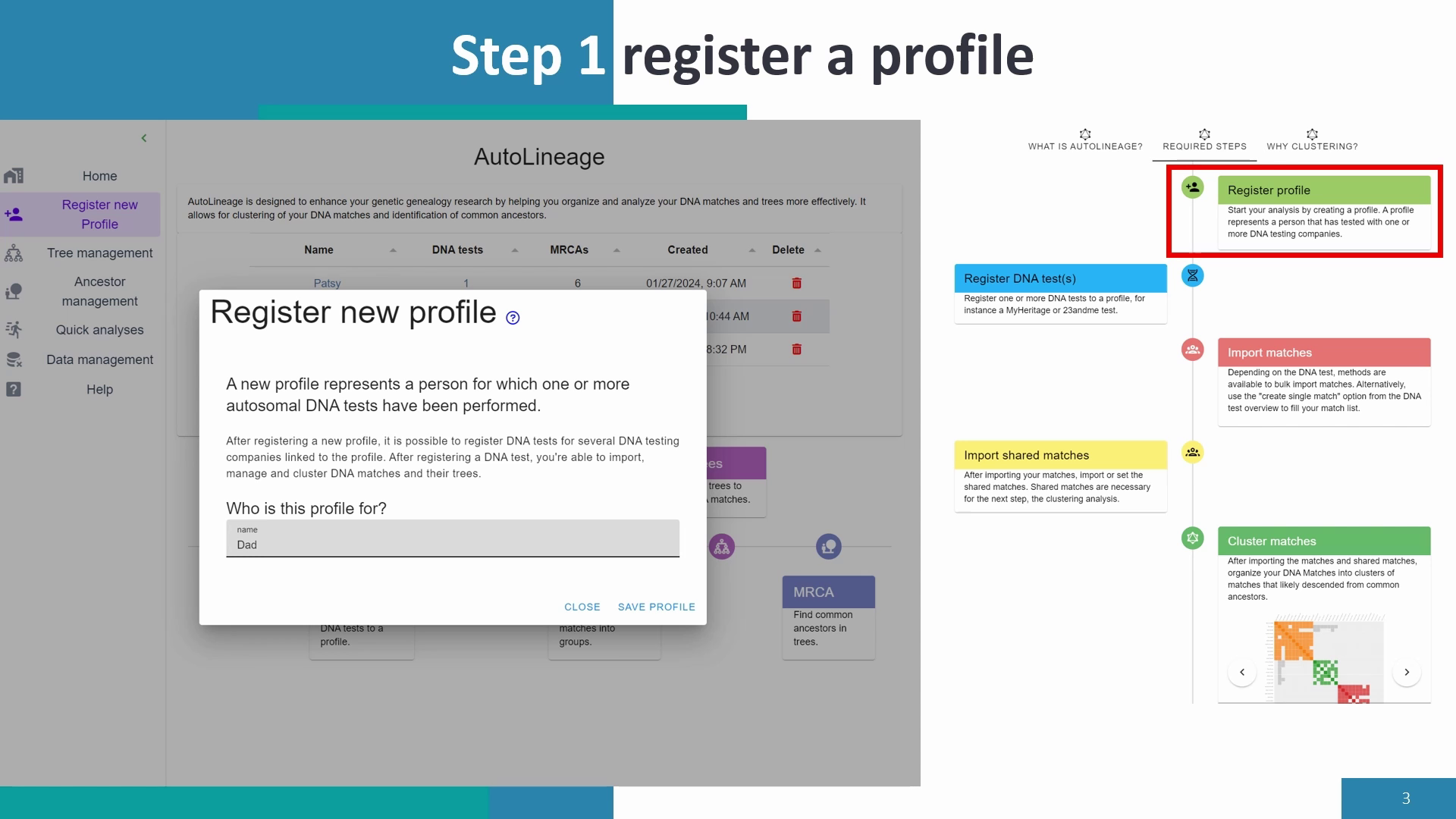
Create/register profile
Visit AutoLineage and select (or register) a profile to be linked to the person of interest. Next, register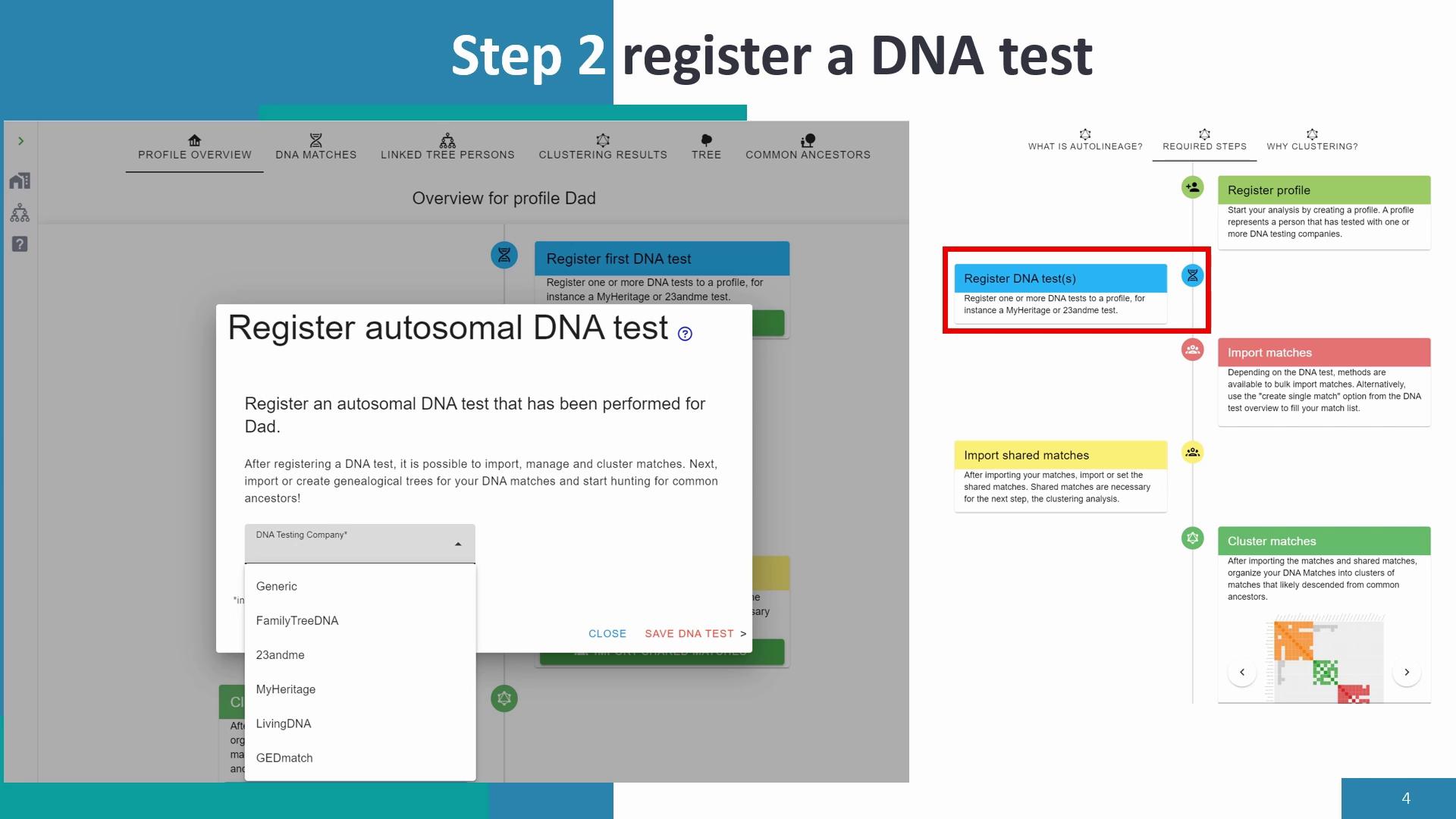
Create/register DNA test
In the profile of interest, select or register a new MyHeritage DNA test
Import DNA matches
Import the DNA matches, and select the last HTML option. Select the HTML files that were created a few steps back. Alternatively, use the CSV file if that is available.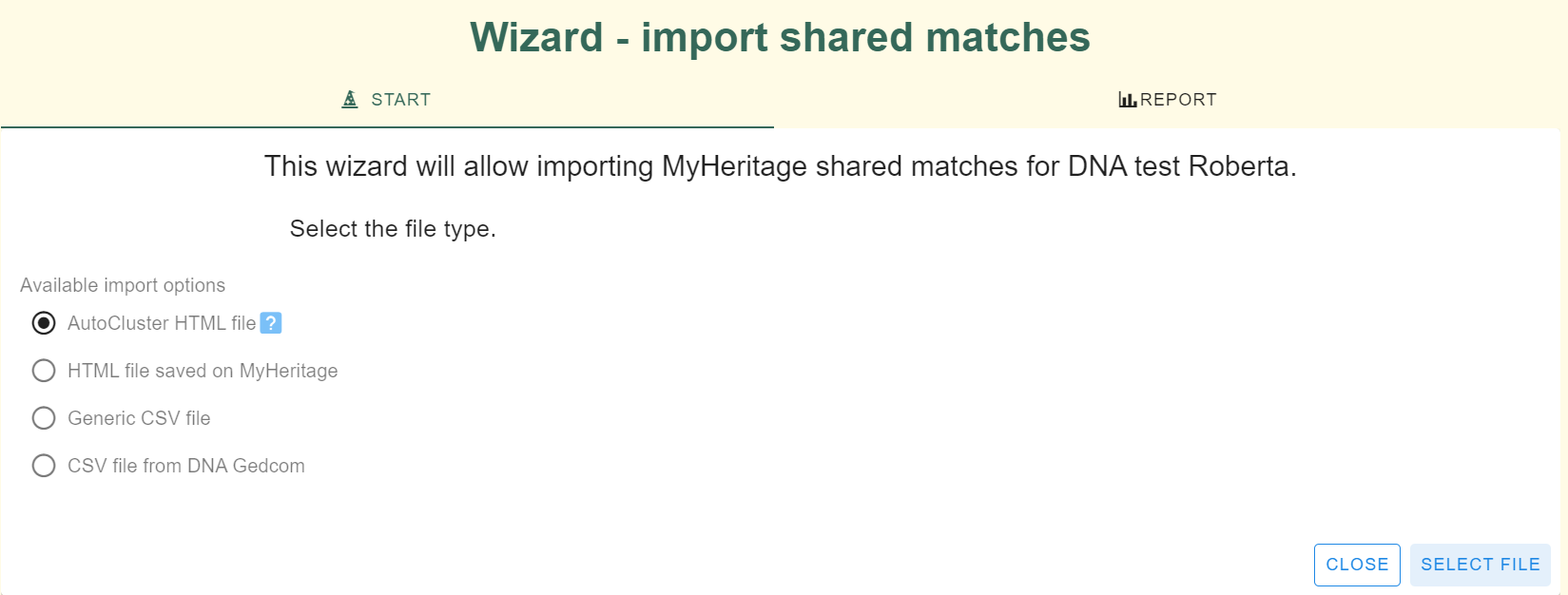
Import shared matches
From the DNA test overview pane, import the shared DNA matches, select the AutoCluster HTML.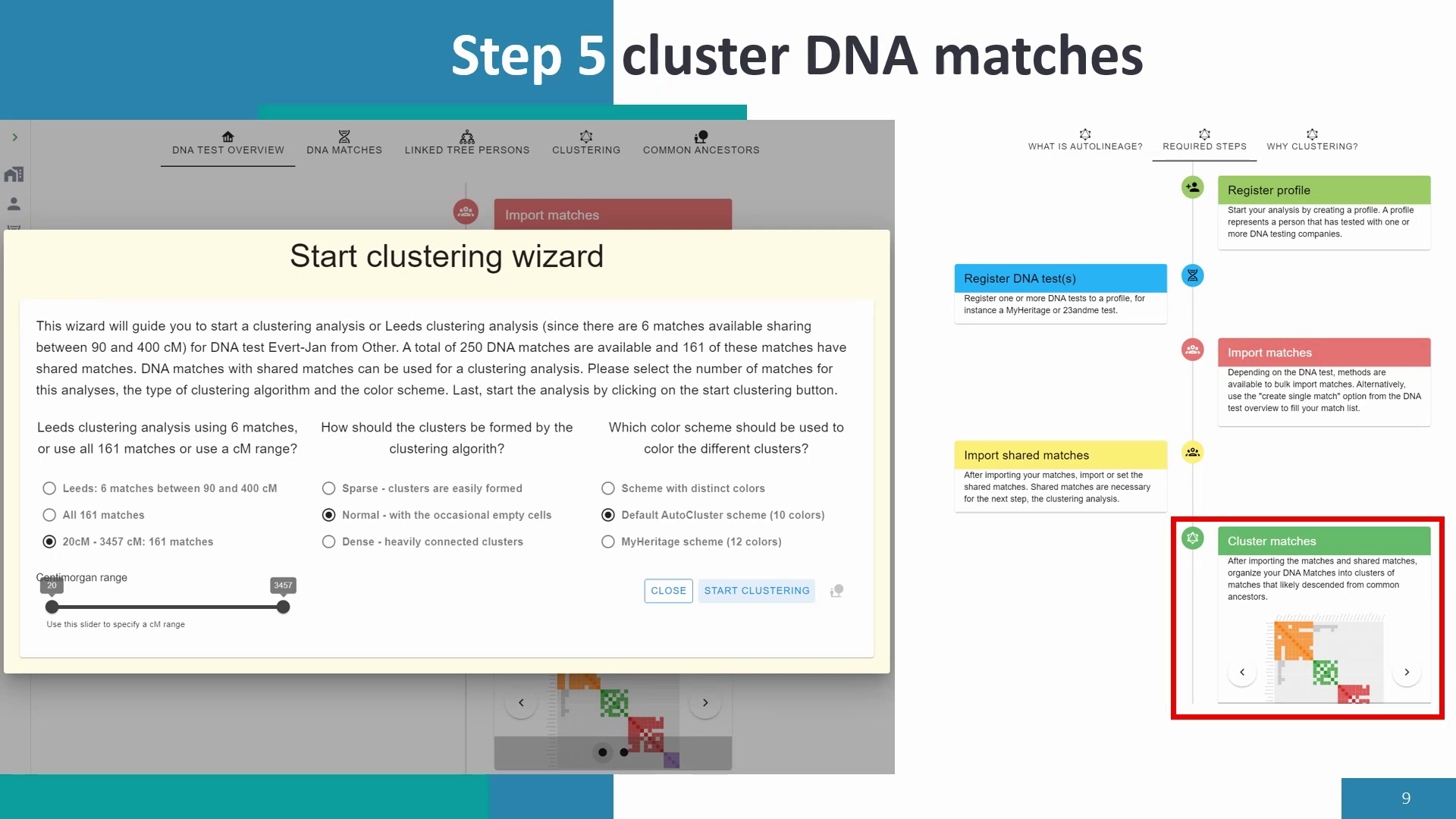
Start clustering
In the DNA test overview pane, select the clustering button, set the parameters and start the clustering analysis.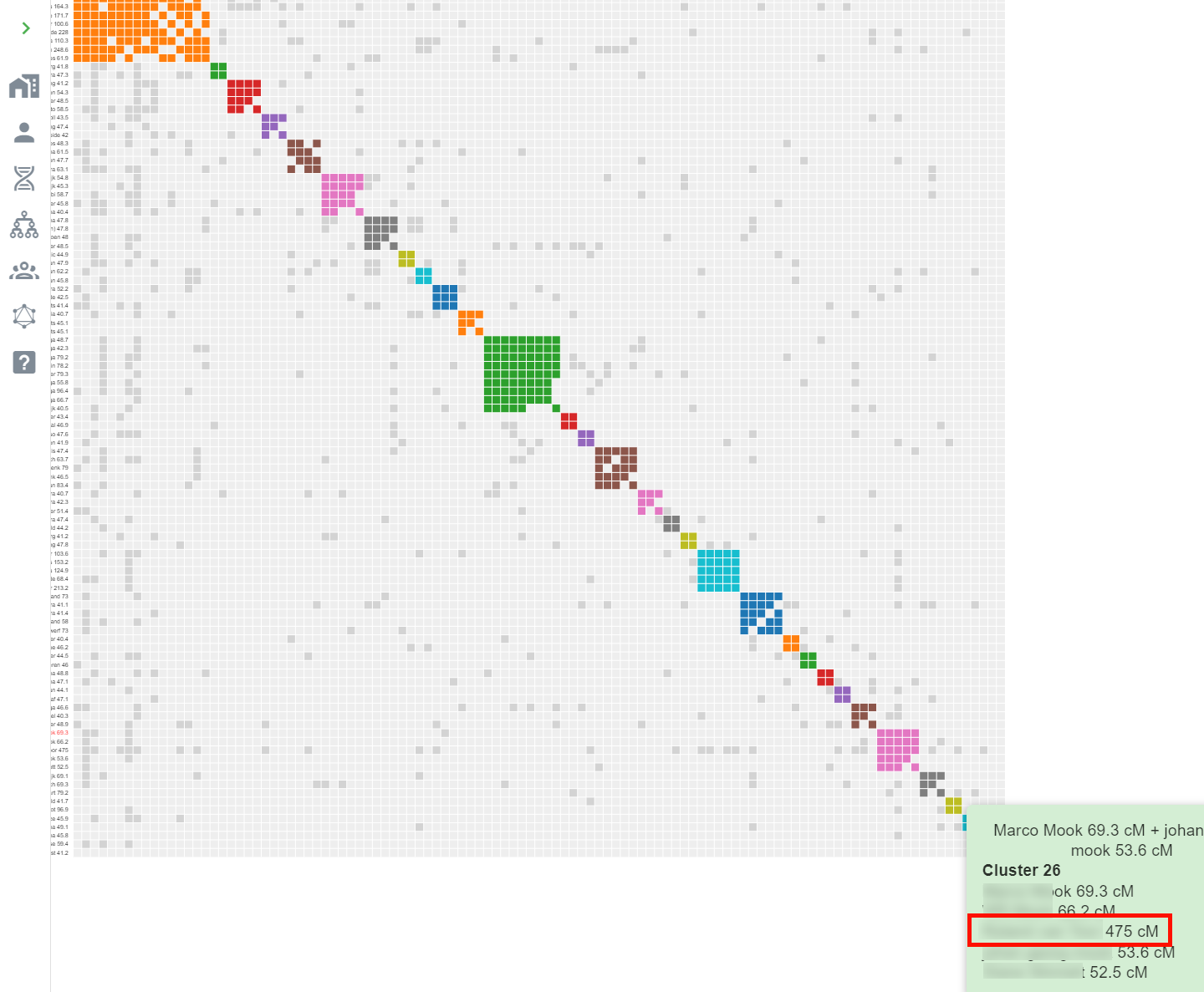
Visit clustering
When the clustering analysis is finished, the chart will be displayed. Notice that a high cM match is available in the clustering. Since this match shares more than 400 cM, it is not used by the AutoClusters tool from MyHeritage. In this case, shared match information for the high cM match was saved to a HTML file and imported separately.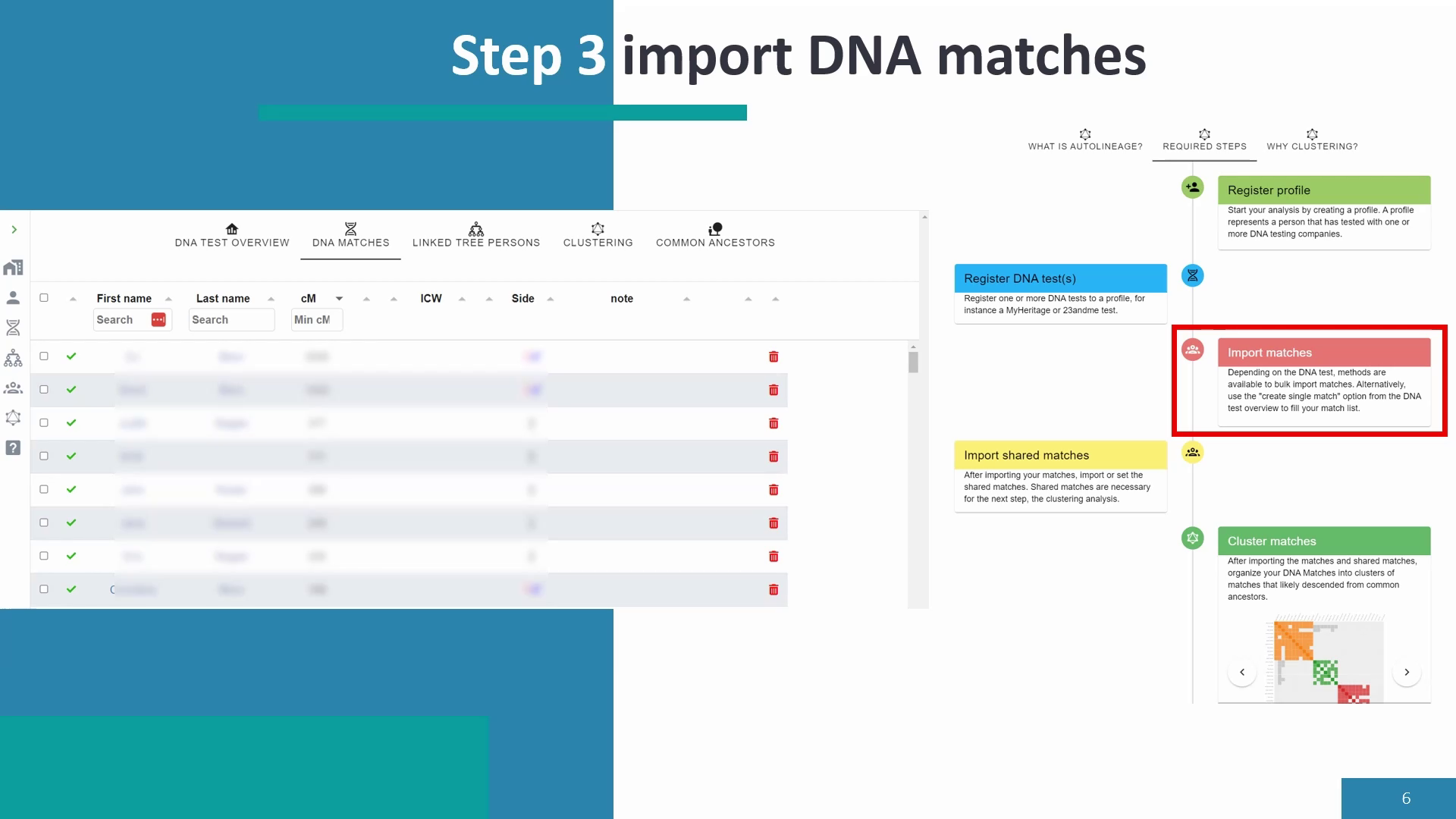
Common ancestors
The analysis can be continued by importing the trees of the DNA matches, and the tested person. After trees have been imported, the common ancestor identifcation can be started.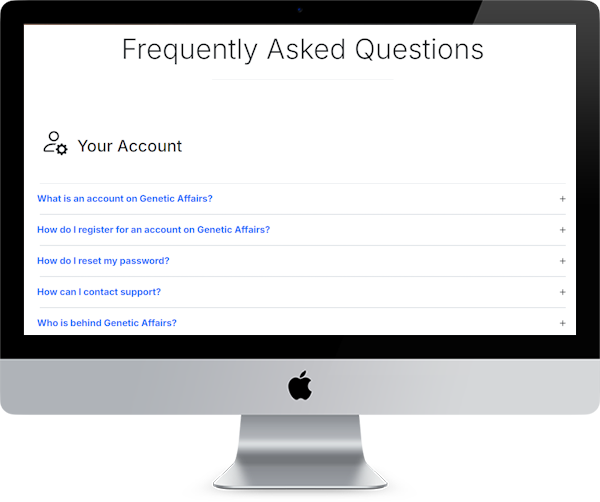
Check out our AutoLineage FAQ
Our AutoLineage FAQ section covers everything you need to know about AutoLineage